Engage Updates
Automation UI
We’ve added the ability to search through and filter your automated messages on the dashboard. To use this new feature, navigate to Messages » Messages Overview, and click on the Automated tab:

At the top of the page you should see a search bar and a collection of filters. You can filter your messages by trigger type and status. For details, please see the user guide documentation.
Location Triggers
UI Update
We have redesigned the location triggers UI:
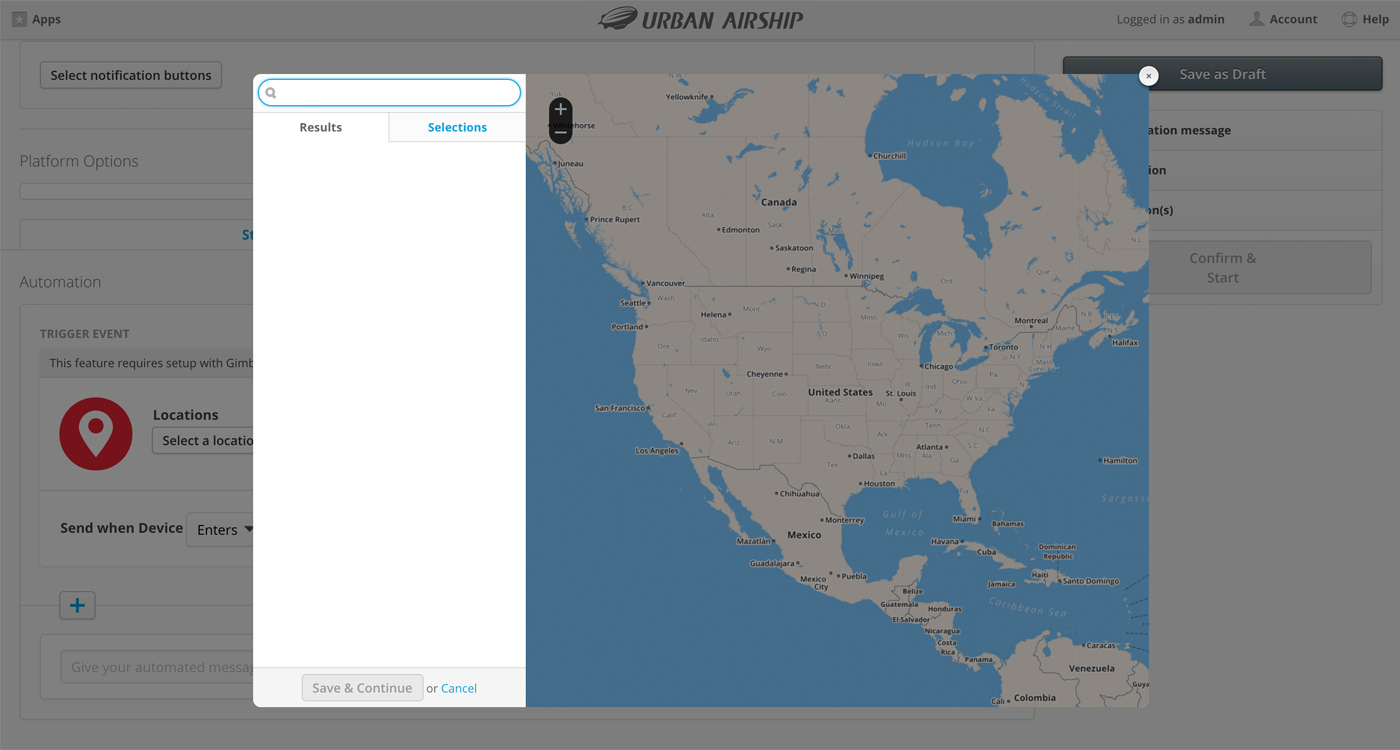
Now, while browsing through Geofences and Beacons in the Message Composer, you will see a small pop-up search box and map. The map presents a detailed view of the region actually covered by a selected Geofence.
Lifecycle Lists
New Lists
We have added three new list types to our collection of Lifecycle Lists:
Uninstalls: User devices that have been marked as uninstalled.
Rich Page Sent: User devices that have received a rich page.
Rich Page View: User devices that have opened a rich page.
Please see the Audience Lists documentation.
Segments Builder
Tag Groups and Device Property Tags
We’ve added support for creating Segments with Tag Group tags and Device Property Tags. When building a segment in the Segments Builder, you’ll be able to target any existing tags from any of:
- Primary Device Tags (Existing tags associated with your mobile audience)
- Device Property Tags (Tags based on device properties, like language and app version)
- Tag Groups (Tags associated with external data sources, e.g., CRM, loyalty database. See: Mobile Data Bridge Primer for an overview of Tag Groups.)
Example: Adding a Device Property Tag to a segment
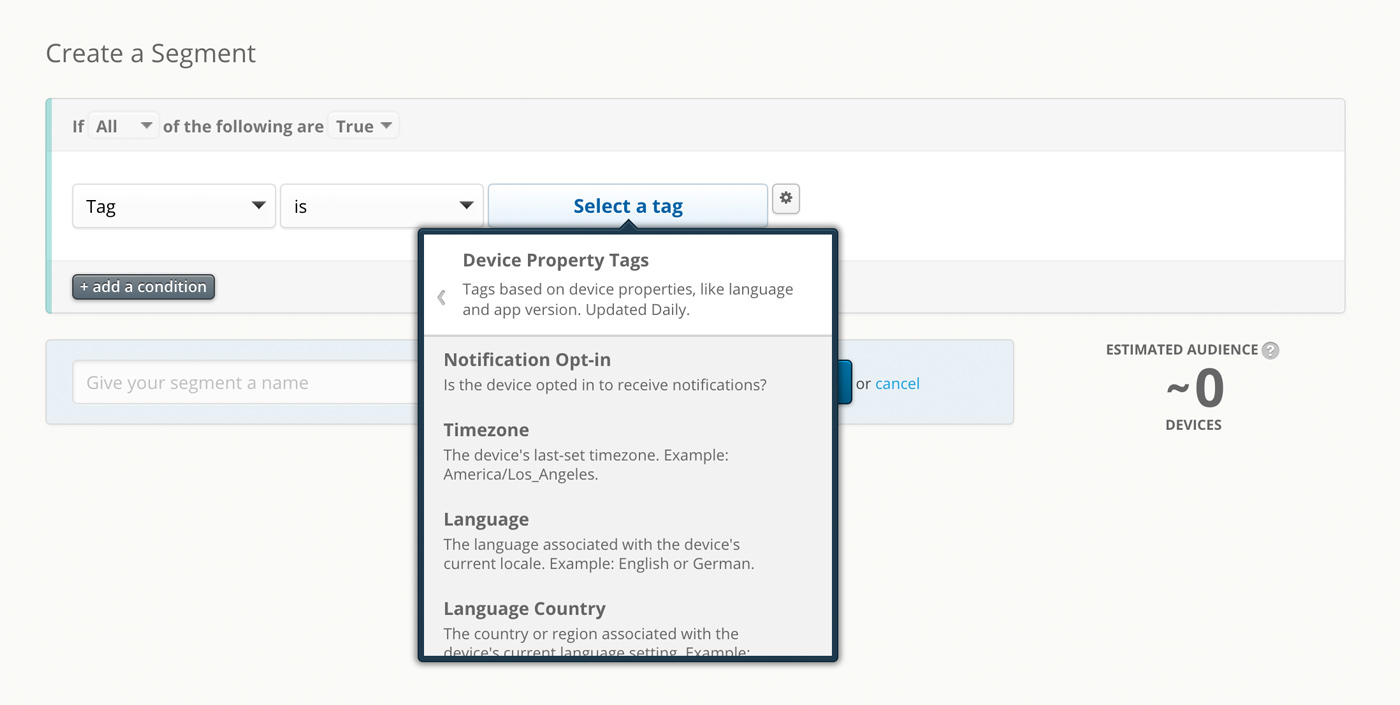
Lists
Similarly, we’ve added support for adding Lifecycle Lists and Uploaded Lists to Segments.

Manual Segments Count
As you construct a segment in the Segments Builder, a size estimate is made in the background to help you determine the approximate audience size for the segment.
In order to improve performance on the web page, we have added a “Calculate Audience” button.
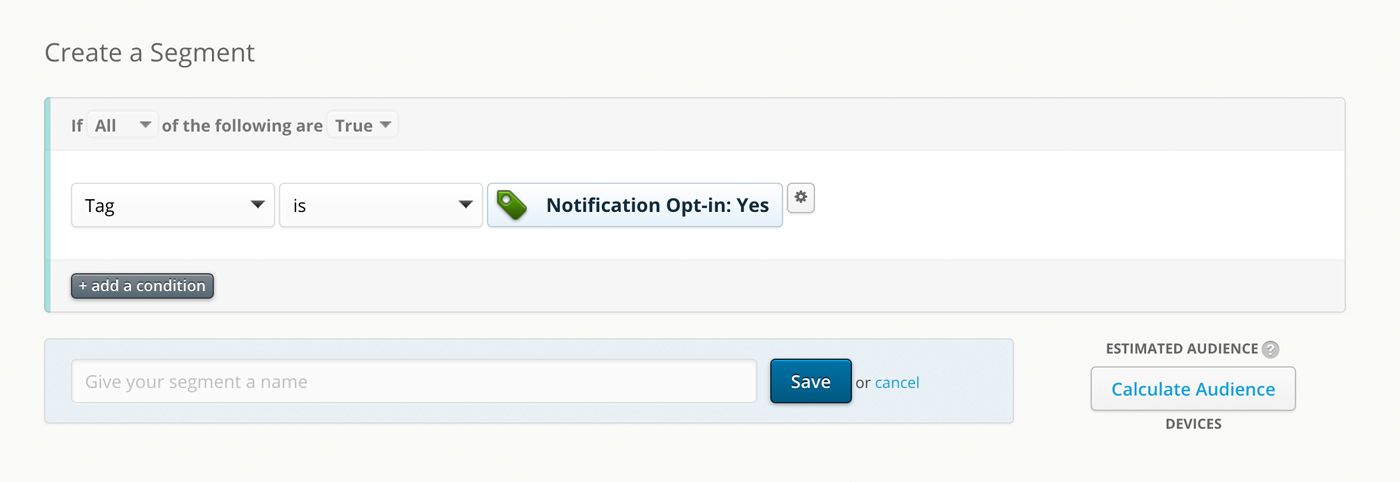
This will prevent background processes from running calculations until you have settled on the elements (tags and locations) that make up your segment.
After you calculate the audience, an estimate will appear in place of the button. If you change the criteria for the segment, you will have the option to refresh the calculation.
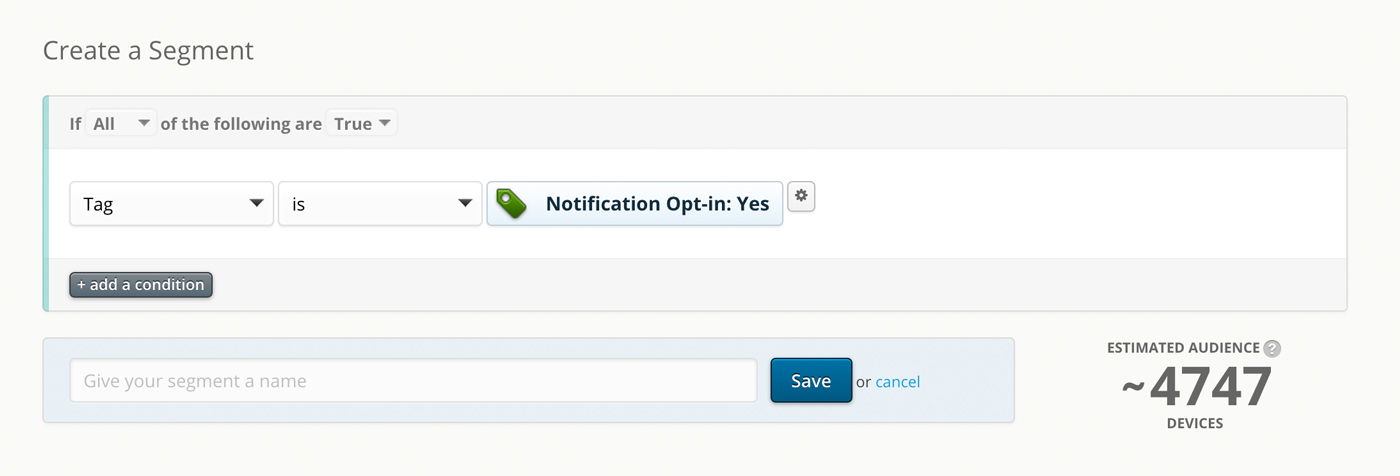
Activity Log
Now you can view all of your push activity in one location. The Activity Log tracks push messages from both the API and the UI:
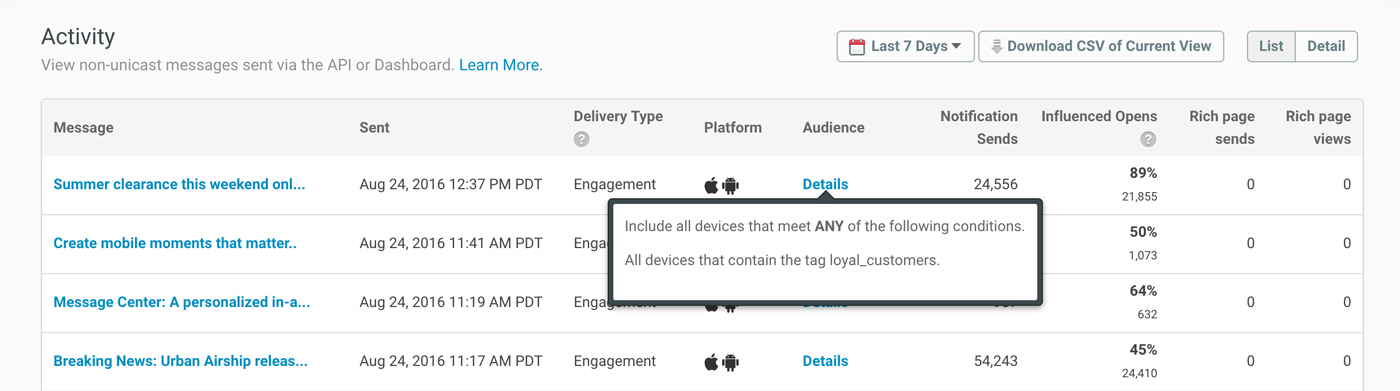
Each entry in the Activity Log will list the message content, send date, targeted platforms, and various push metrics. For details, please view the Activity Log documentation.
Categories
